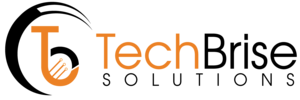Documentation- Freelancing For WP Job Manager
Overview
Freelancing for WP Job Manager is an extension for enabling the freelancing features on WP Job Manager. You can easily add this extension and setup environment for the freelancing like similar like upwork and freelancer etc. This is shortcode based plugin that required minimum setup to turn out you WP Job Manager to freelicing places.
Features:-
- Employer can easily add the job for freelancer.
- Freelancers can apply on the job.
- Freelancer can see porosal on my proposal page.
- Marketplace will apply the charges as per their rules.
- Freelancer can request for the payments after job submission.
- Freelancer can set up stripe for payments.
- Employer can pay using card/Net banking etc.
Requirements
You need to install these before enabling this extension:-
- WP job Manager
Installation

To Install Freelacning for WP Job Manager, Please follow these steps:
- Download the Zip file from your account at TechBrise store .
- Go to: WordPress Admin > Plugins > Add New to upload the file you downloaded.
- Activate the extension.
- Go to: WordPress Admin > Proposals > License enter your license and activate.
If you need to install WordPress plugins manually via FTP, please follow the guide: “How to Install a WordPress Plugin – Step by Step for Beginners“.
Setup and Uses
It’s doesn’t require more setting. Go to the setting section and do as per you need.
Proposal Form:-
This form will come at the time of proposal submission to freelancers. You can add and remove the fields as per your need.
Employe Notification:-
Here you can customize the email that is sent to an employer after a candidate submits a proposal. You can use lots of shortcode to customize mail.
Candidate Notification:-
Here you can customize the email that will be sent to freelancer after submitting the proposal. Leave blank to disable
Settings
Email Proposal Method :-
Show proposal form for jobs with an email application method. Uncheck to use the default application functionality, or another form plugin.
User Restriction:-
If enabled, only logged in users can apply. Non-logged in users will see the contents of the proposal-form-login.php file instead of a form.
Multiple Proposals:-
If enabled, the apply form will be hidden after applying.
Management setting
Delete With job :-
If enabled, job proposals will be deleted when the parent job listing is deleted. Otherwise they will be kept on file and visible in the backend.
Purge Proposals:-
If enabled, job proposals will be deleted when the parent job listing is deleted. Otherwise they will be kept on file and visible in the backend.
Pages
Strip Connect Page:-
Select the page where you’ve used the [stripe_connect] shortcode. This lets the plugin know the location of the page. Create a page for the stripe payment settings where user can set up the payment options.
Use Shortcode :- [stripe_connect]
Proposal Page :-
Freelancer can check the status of applied job on the proposal page. Use [my_proposals] shortcode to create this page.
Use shortcode:- [my_proposals]
Stripe Setup:-
Marketplaces use Stripe Connect to accept money and pay out to third parties. Connect provides a complete set of building blocks to support virtually any business model, including on-demand businesses, e‑commerce, crowdfunding, fintech, and travel and events.
You can get the secret key and client id form https://stripe.com/gb/connect
Marketplace Commissions:-
You can setup the commission e.g. 10%. i.e. 10% of the total amount of job will go to the marketplace.